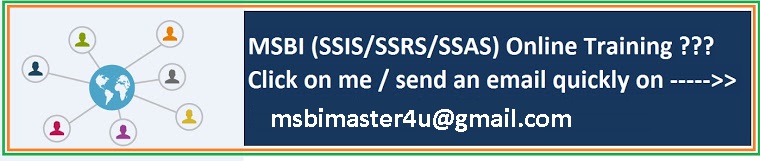In Reporting Services, you can use reports in a variety of ways. This topic describes the terminology used to describe the various types of reports and the ways reports get created and used. A single report can have characteristics from more than one type; for example, snapshot reports can be parameterized, ad hoc reports incorporate clickthrough report functionality due to the report models upon which they are based, and subreports can be linked reports.
With Reporting Services, you can create the following types of reports:
Parameterized reports
Linked reports
Snapshot reports
Cached reports
Ad hoc reports
Clickthrough reports
Drilldown reports
Drillthrough reports
Subreports
http://ssrstips.blogspot.com/2009/07/in-reporting-services-you-can-use.html
This blog provides MSBI stuff and Interview Questions. And especially you can get a lot of blog's URL on SSIS,SSAS,SSRS &MOSS From different dedicators on MSBI.If you have any queries/concerns,please feel free to contact me at->msbimaster4u@gmail.com
Monday, January 17, 2011
SSRS report Design Style-Details(***Tablix***)
SSRS Complex Expressions
Complex expressions can contain multiple built-in references, operators, and function calls, and appear on the design surface as <>. To see or change the expression text, you must open the Expression dialog box or type directly in the Properties pane. The following table lists typical ways you can use a complex expression to display or organize data or change report appearance, including the property to set, the dialog box you typically use to set it, and the value for the property. You can type an expression directly into a dialog box, on the design surface, or in the Properties pane.
Functionality Property, Context, and Dialog Box Property Value
1. Calculate aggregate values for a dataset. Value property for a placeholder inside of a text box. Use Placeholder Properties Dialog Box, General. =First(Fields!Sales.Value,"DataSet1")
2. Concatenate text and expressions in the same text box. Value for a placeholder inside of a text box that is placed in a page header or page footer. Use Placeholder Properties Dialog Box, General. ="This report began processing at " & Globals!ExecutionTime
3. Calculate an aggregate value for a dataset in a different scope. Value for a placeholder inside of a text box that is placed in a tablix group. Use Placeholder Properties Dialog Box, General. =Max(Fields!Total.Value,"DataSet2)
4. Format data in a text box depending on value. Color for a placeholder inside of a text box in the details row for a tablix. Use Text Box Properties Dialog Box, Font. =IIF(Fields!TotalDue.Value < 10000,"Red","Black")
5. Calculate a value once to refer to throughout the report. Value for a report variable. Use Report Properties Dialog Box, Variables. =Variables!MyCalculation.Value
6. Include specific values for more than one field from a dataset. Filter equation for a group in a tablix. Use Tablix Properties Dialog Box, Filters. For data type, select Boolean.
7. =IIF(InStr(Fields!Subcat.Value,"Shorts")=0 AND (Fields!Size.Value="M" OR Fields!Size.Value="S"),TRUE, FALSE)
8. =
9. TRUE
10. Hide a text box on the design surface, that can be toggled by the user using a Boolean parameter named Show. Hiddenproperty on a text box. Use Text Box Properties Dialog Box, Visibility. =Not Parameters! Show .Value
11. Specify dynamic page header or footer content. Value for a placeholder inside of a text box that is placed in the page header or footer. ="Page " & Globals!PageNumber & " of " & Globals!TotalPages
12. Specify a data source dynamically by using a parameter. Connection string on the Data source. Use Data Source Properties Dialog Box, General. ="Data Source=" & Parameters!ServerName.Value & ";initial catalog=AdventureWorks2008R2"
13. Identify all the values for a multivalue parameter chosen by the user. Value for a placeholder inside of a text box. Use Tablix Properties Dialog Box, Filters. =Join(Parameters!MyMultivalueParameter.Value,", ")
14. Specify page breaks for every 20 rows in a tablix with no other groups. Group expression for a group in a tablix. Use Group Properties Dialog Box, Page Breaks. Select the option Between each instance of a group. =Ceiling(RowNumber(Nothing)/20)
15. Specify conditional visibility based on a parameter. Hidden property for a tablix. Use Tablix Properties Dialog Box, Visibility. =Not Parameters!< boolean parameter >.Value
16. Specify a date formatted for a specific culture. Value for a placeholder inside of a text box in a data region. Use Textbox Properties Dialog Box, General. =Fields!OrderDate.Value.ToString(System.Globalization.CultureInfo.CreateSpecificCulture("de-DE"))
17. Concatenate a string and a number formatted as a percentage to two decimal places. Value for a placeholder inside of a text box in a data region. Use Textbox Properties Dialog Box, General. ="Growth Percent: " & Format(Fields!Growth.Value,"p2")
Functionality Property, Context, and Dialog Box Property Value
1. Calculate aggregate values for a dataset. Value property for a placeholder inside of a text box. Use Placeholder Properties Dialog Box, General. =First(Fields!Sales.Value,"DataSet1")
2. Concatenate text and expressions in the same text box. Value for a placeholder inside of a text box that is placed in a page header or page footer. Use Placeholder Properties Dialog Box, General. ="This report began processing at " & Globals!ExecutionTime
3. Calculate an aggregate value for a dataset in a different scope. Value for a placeholder inside of a text box that is placed in a tablix group. Use Placeholder Properties Dialog Box, General. =Max(Fields!Total.Value,"DataSet2)
4. Format data in a text box depending on value. Color for a placeholder inside of a text box in the details row for a tablix. Use Text Box Properties Dialog Box, Font. =IIF(Fields!TotalDue.Value < 10000,"Red","Black")
5. Calculate a value once to refer to throughout the report. Value for a report variable. Use Report Properties Dialog Box, Variables. =Variables!MyCalculation.Value
6. Include specific values for more than one field from a dataset. Filter equation for a group in a tablix. Use Tablix Properties Dialog Box, Filters. For data type, select Boolean.
7. =IIF(InStr(Fields!Subcat.Value,"Shorts")=0 AND (Fields!Size.Value="M" OR Fields!Size.Value="S"),TRUE, FALSE)
8. =
9. TRUE
10. Hide a text box on the design surface, that can be toggled by the user using a Boolean parameter named Show. Hiddenproperty on a text box. Use Text Box Properties Dialog Box, Visibility. =Not Parameters! Show
11. Specify dynamic page header or footer content. Value for a placeholder inside of a text box that is placed in the page header or footer. ="Page " & Globals!PageNumber & " of " & Globals!TotalPages
12. Specify a data source dynamically by using a parameter. Connection string on the Data source. Use Data Source Properties Dialog Box, General. ="Data Source=" & Parameters!ServerName.Value & ";initial catalog=AdventureWorks2008R2"
13. Identify all the values for a multivalue parameter chosen by the user. Value for a placeholder inside of a text box. Use Tablix Properties Dialog Box, Filters. =Join(Parameters!MyMultivalueParameter.Value,", ")
14. Specify page breaks for every 20 rows in a tablix with no other groups. Group expression for a group in a tablix. Use Group Properties Dialog Box, Page Breaks. Select the option Between each instance of a group. =Ceiling(RowNumber(Nothing)/20)
15. Specify conditional visibility based on a parameter. Hidden property for a tablix. Use Tablix Properties Dialog Box, Visibility. =Not Parameters!< boolean parameter >.Value
16. Specify a date formatted for a specific culture. Value for a placeholder inside of a text box in a data region. Use Textbox Properties Dialog Box, General. =Fields!OrderDate.Value.ToString(System.Globalization.CultureInfo.CreateSpecificCulture("de-DE"))
17. Concatenate a string and a number formatted as a percentage to two decimal places. Value for a placeholder inside of a text box in a data region. Use Textbox Properties Dialog Box, General. ="Growth Percent: " & Format(Fields!Growth.Value,"p2")
Monday, January 3, 2011
Sql Server/SSAS/SSRS Discussion Forum AND Questions
Hi Guys,
Here i have listed couple of discussions on Sql Serv 2005/2008.Here you can find SSRS/SSAS questions as well.
Please utilize this opportunity to involve this forum.
Here i just did copy/paste job.
Bunch Of Thanks to--> "StackOverFlow".
http://stackoverflow.com/tags/reportingservices-2005/new
reportingservices-2005
ssrs-2005
reportingservices2005
reporting-services-2005
reporting-services
sql-server-2005
sql-server
ssrs-reports
asp.net
reporting
c#
reportingservices-2008
sql
ssrs-2008
reportviewer
vb.net
.net
bids
excel
iis
parameters
pdf
printing
rdl
subreport
visual-studio
web-services
table
tsql
Regards,
Ravindra
Here i have listed couple of discussions on Sql Serv 2005/2008.Here you can find SSRS/SSAS questions as well.
Please utilize this opportunity to involve this forum.
Here i just did copy/paste job.
Bunch Of Thanks to--> "StackOverFlow".
http://stackoverflow.com/tags/reportingservices-2005/new
reportingservices-2005
ssrs-2005
reportingservices2005
reporting-services-2005
reporting-services
sql-server-2005
sql-server
ssrs-reports
asp.net
reporting
c#
reportingservices-2008
sql
ssrs-2008
reportviewer
vb.net
.net
bids
excel
iis
parameters
printing
rdl
subreport
visual-studio
web-services
table
tsql
Regards,
Ravindra
Subscribe to:
Posts (Atom)